Debugging Scripts
To Debug the scripting files, use the HumanOS® SDK to create a VisualStudio Project.
Reference Assemblies
The project must contain following assemblies:
HumanOS.Kernel.BaseHumanOS® Base Library of the KernelHumanOS.Kernel.UHALHumanOS® Ubiquitous Hardware Abstraction LayerHumanOS.Kernel.PeMiLHumanOS® Pervasive Middleware LayerHumanOS.Kernel.PeSeLHumanOS® Pervasive Service LayerCyberTech CyberTech-Framework Base LibraryCyberTech.MathCyberTech-Framework Math LibraryNewtonsoft.JsonJSON support from Newtonsoft™
Project Content
The WebControl.json must be placed in the $(AppSettingsDir)\Config\Devices folder.
The script files accordingly in the $(AppSettingsDir)\Config\HumanOS.UHAL.WebControl folder.
Example:
HumanOS.Orchestrator Project
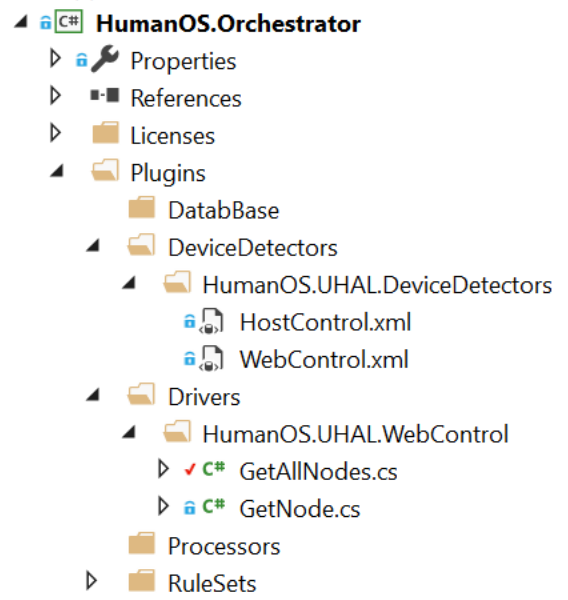
The properties of each script file must be changed manually:
- Build Action must be set to "compile"
This allows to syntactically check the script. - Copy to Output Directory must be set to "Copy if newer"
This will copy the script file to the output directory where HumanOS® will load the files.
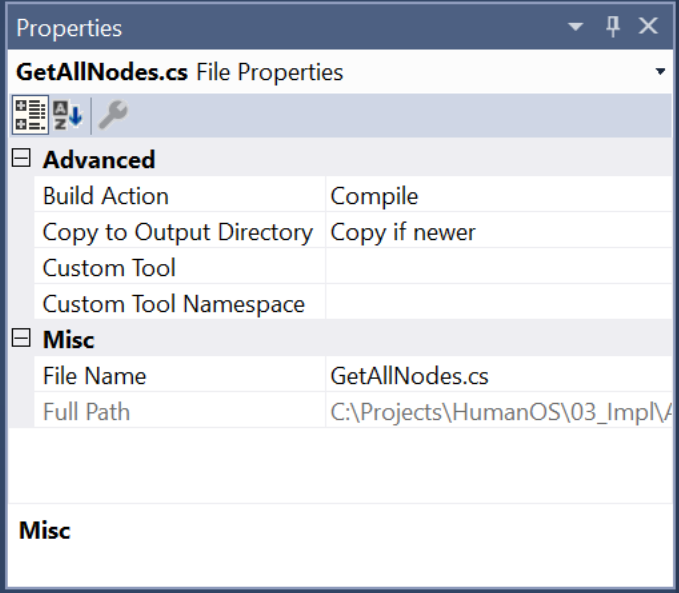
Output Directory
Set the output directory to the path where HumanOS® loads its customer files. Check the "appsettings.json" to see the setting. The path can be changed manually.
{
"AppConfig": {
"CommonAppPath": "C:\\TestApp\\HumanOS.Orchestrator\\MyConfig\\"
}
}
Set the same path in the properties of the Visual Studio Project:

Starting HumanOS® for Debugging
Last step is to set the Debug-property of the project:

Breakpoints
Set the breakpoint in your script file to debug the composing or parsing calls.