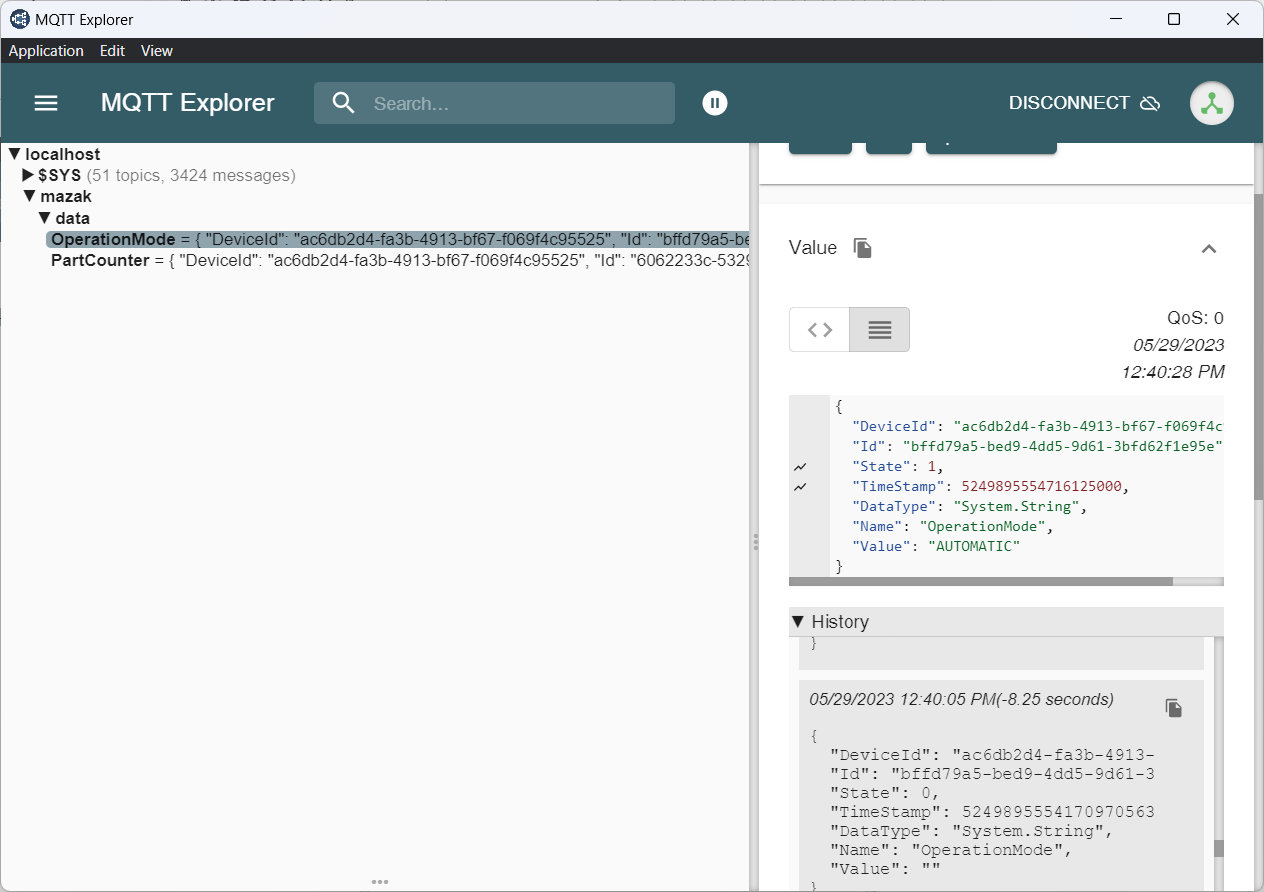MQTT Payload
This examples shows how to generate a MQTT payload.
Preconditions
- The example is based on the Mazak Connector Example. Ensure that the IoT Gateway for Mazak is ready to run.
- Install a MQTT Client for verification. The example uses MQTT Explorer.
Step 1: Prepare the IoT Gateway for MQTT
-
Select the
Pluginsnode in the project view and click [+] button. -
Add the MqttServer (broker) to the project.
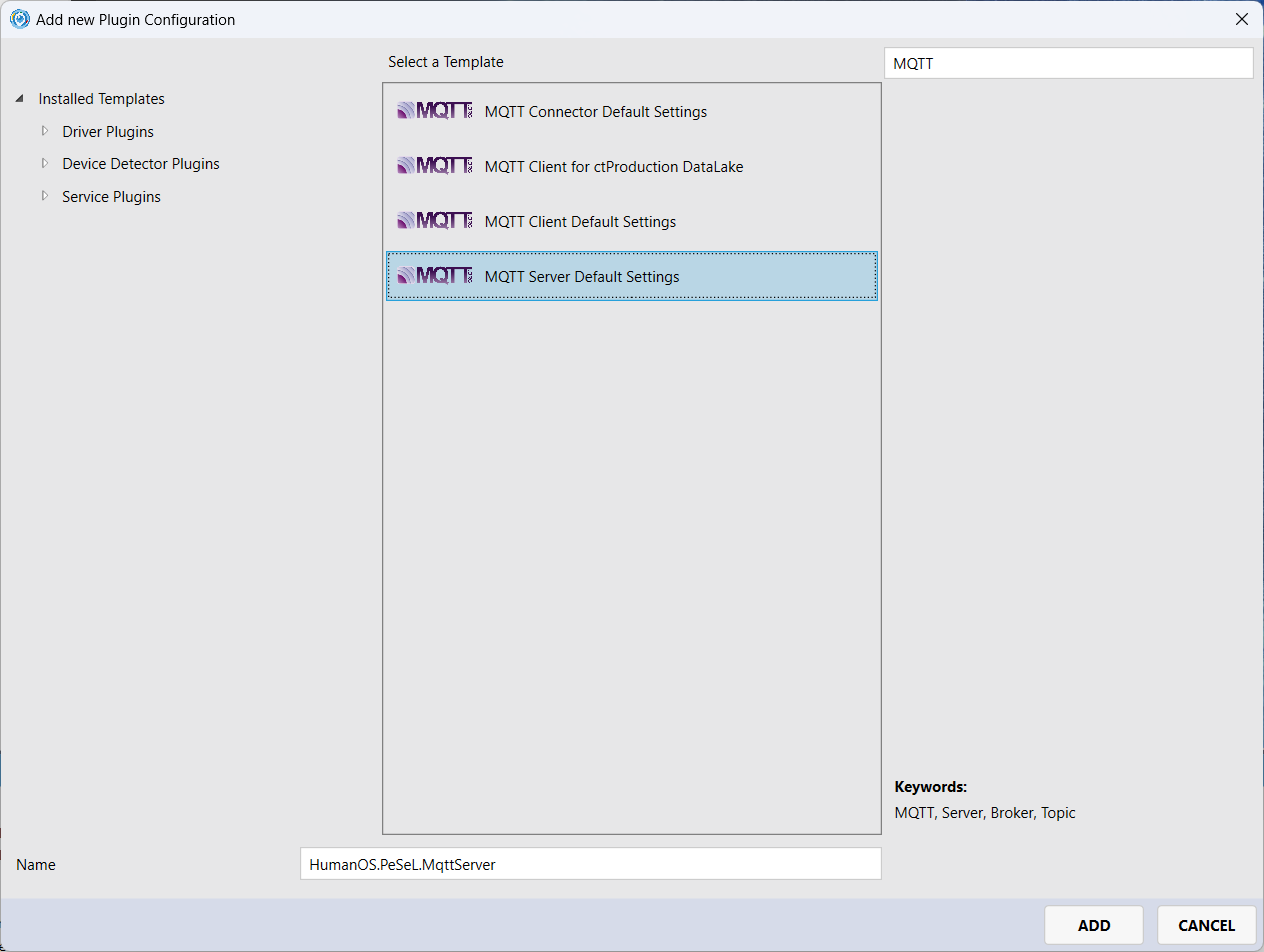 NOTE
NOTEThis step can be skipped, if you want to use an external broker, such as mosquitto.
-
Open the configuration of the MQTT server - double click on the
HumanOS.PeSeL.MqttServerplugin.Select the
Plugin Configurationon the document view (to the right), and click [+] button on the document.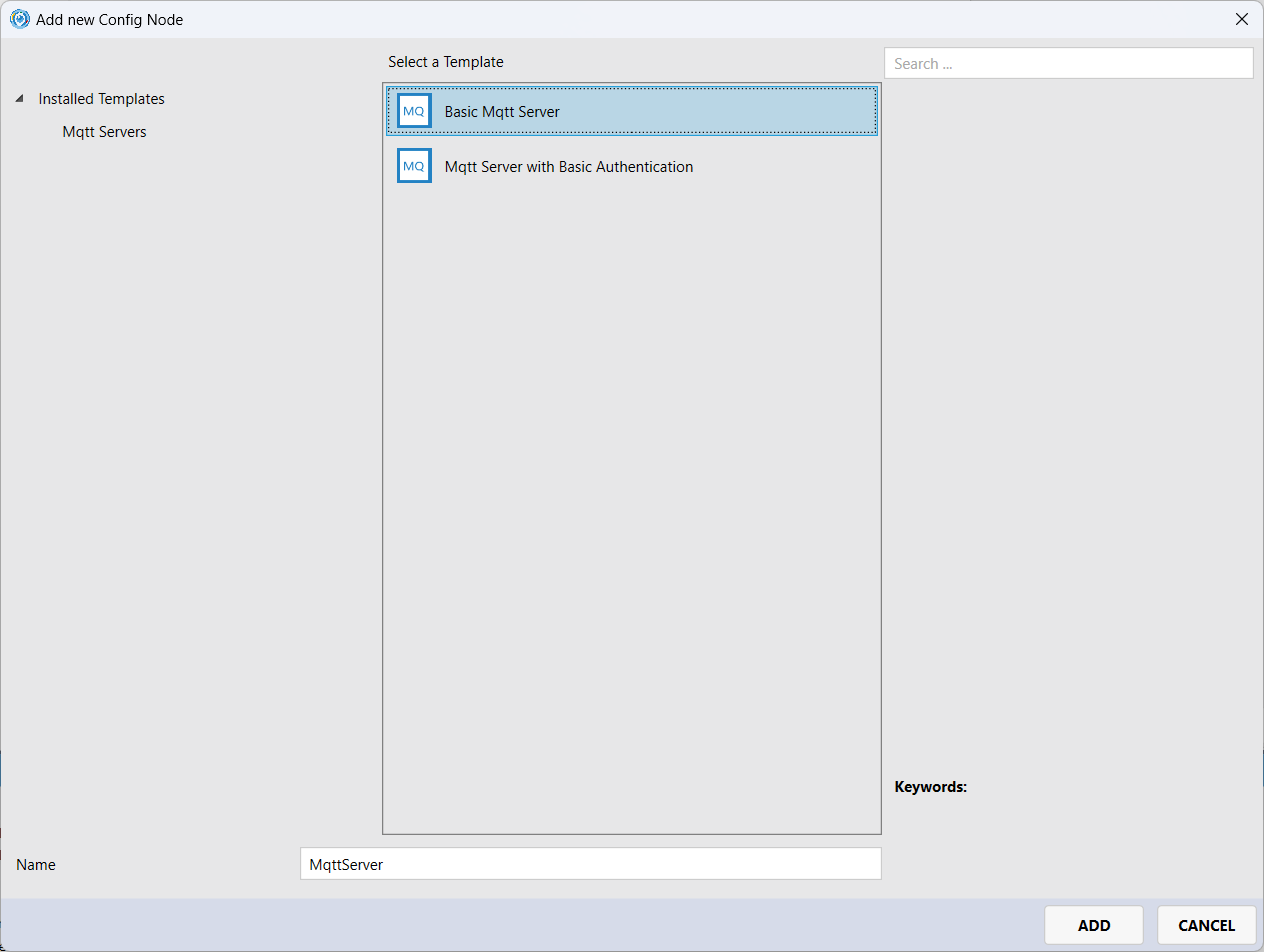
Use the default settings:
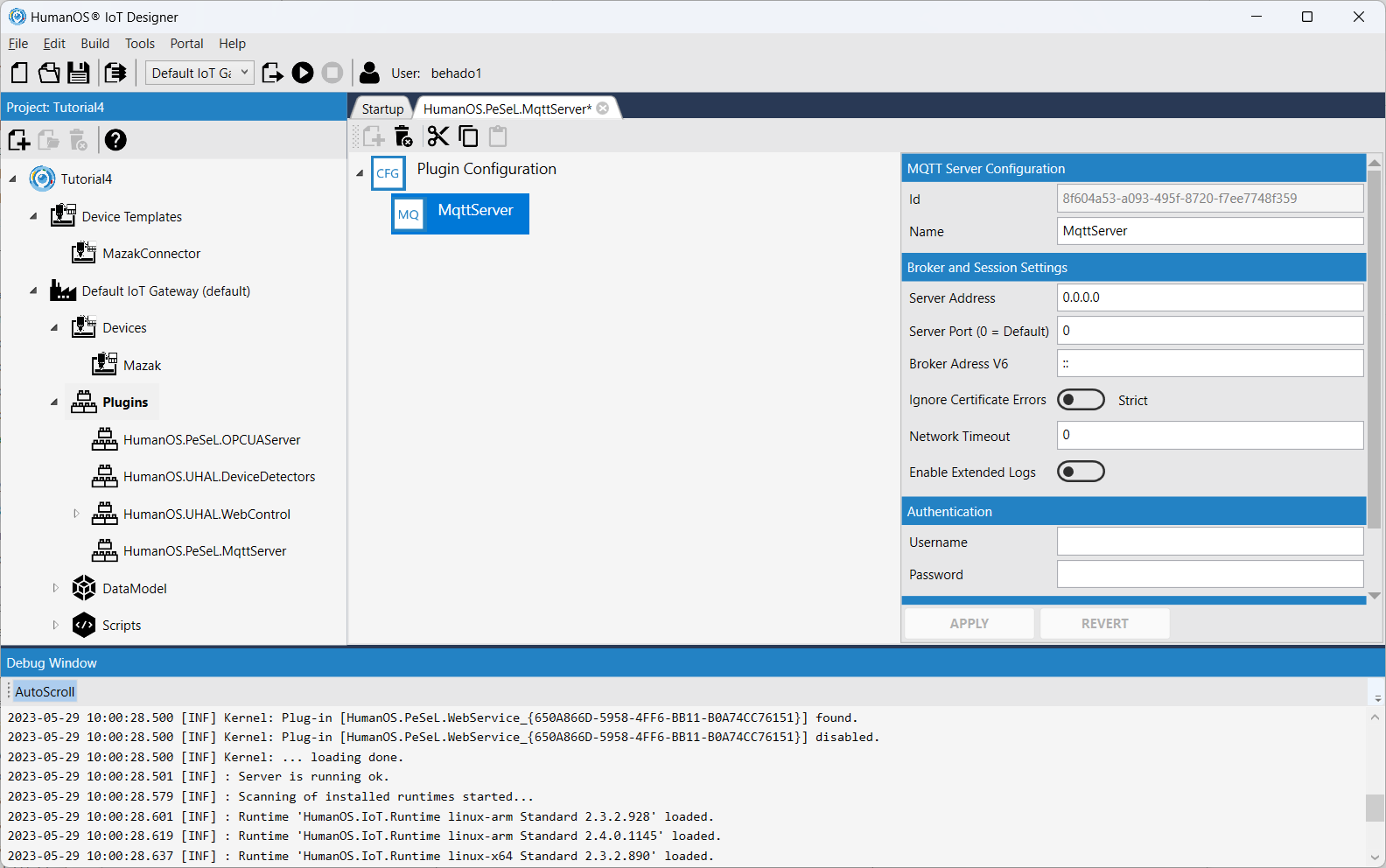
Step 2: Add MQTT Client as DataLogger
-
Select the
Pluginsnode in the project view and click [+] button. -
Add the MqttClient to the project.
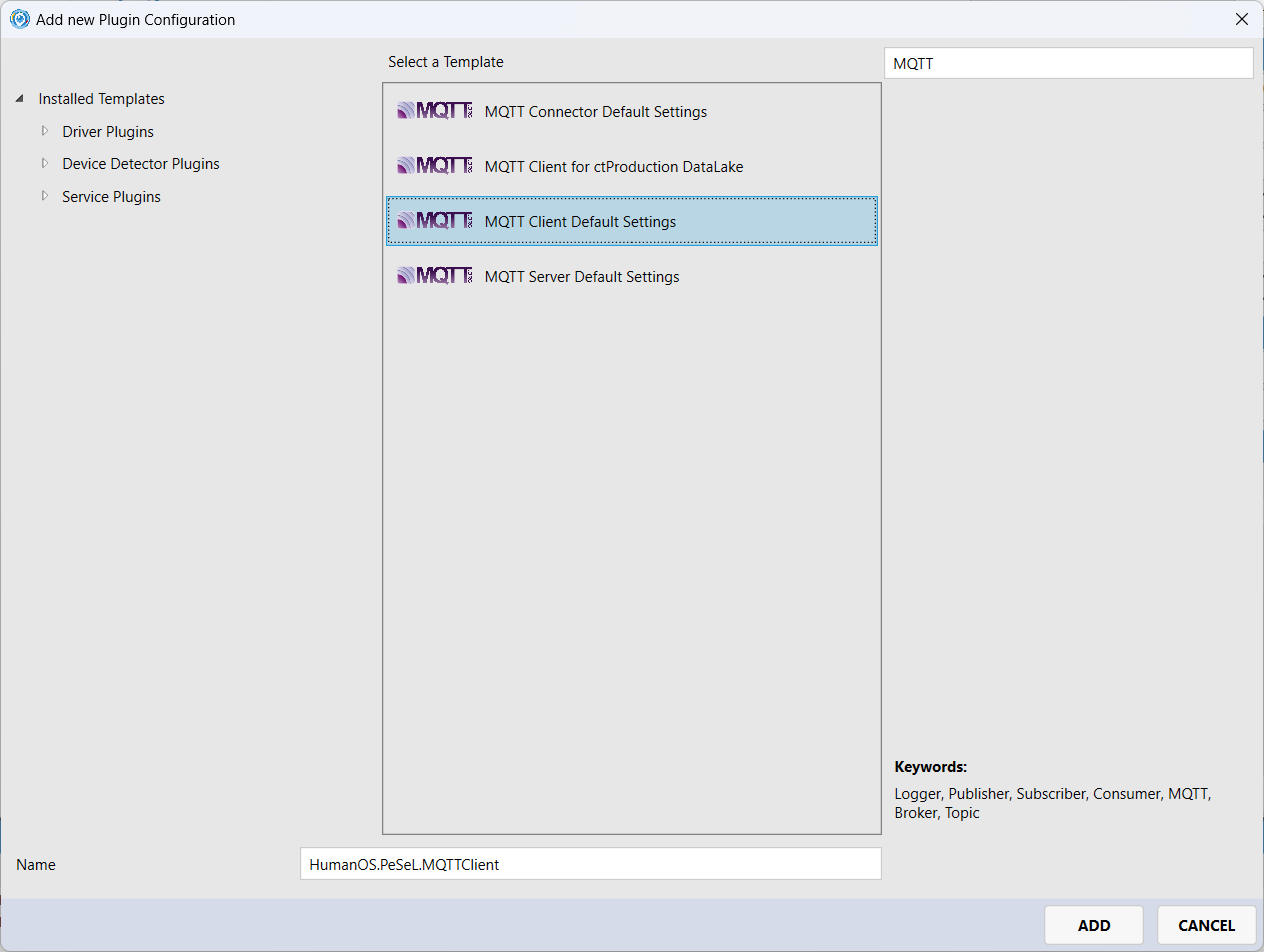
-
Open the configuration of the MQTT client - double click on the
HumanOS.PeSeL.MQTTClientplugin.Select the
Plugin Configurationon the document view (to the right), and click [+] button on the document.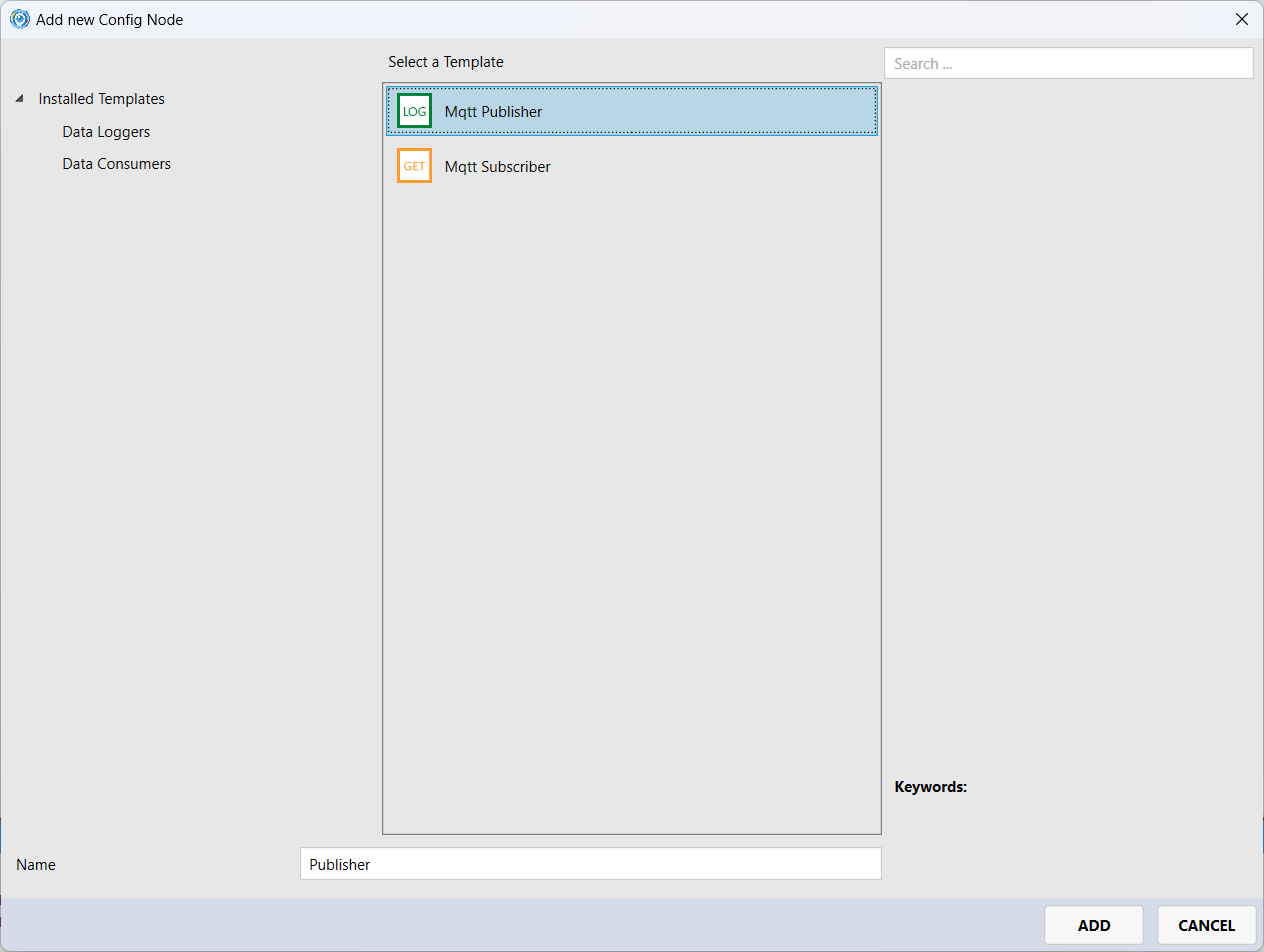
-
Click on the added
Publisherand set the payload script name toMqttPayloadScript.cs.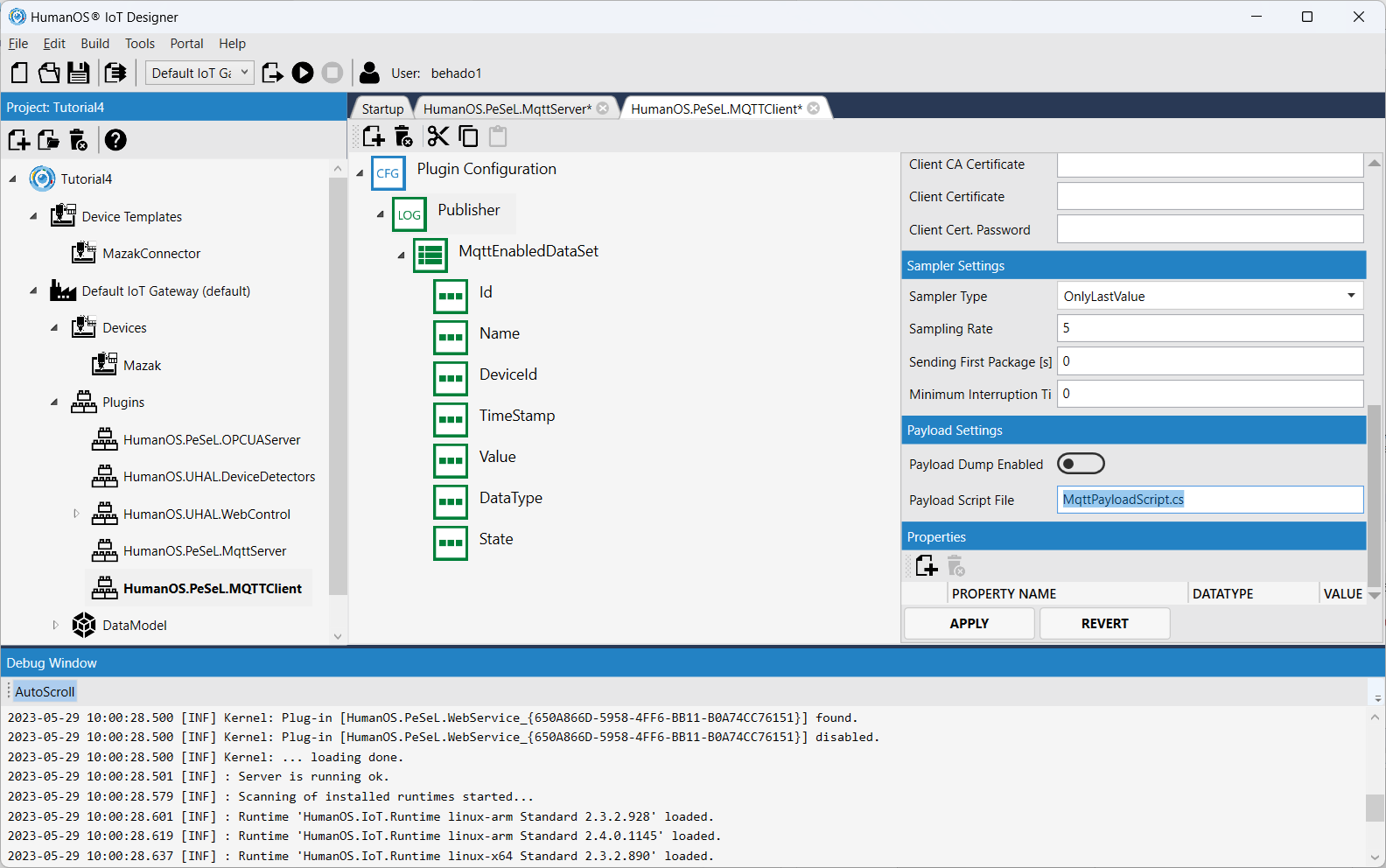
Additionally, change
- the
Sending to Topictomazak/data. - Sampling rate to
0
- the
Step 3: Prepare Mazak Device Template for MQTT
-
Open the device template and select the data node
OperationModeandPartCounter.Add the property
EnableMqttto the data nodes. Set them totrue.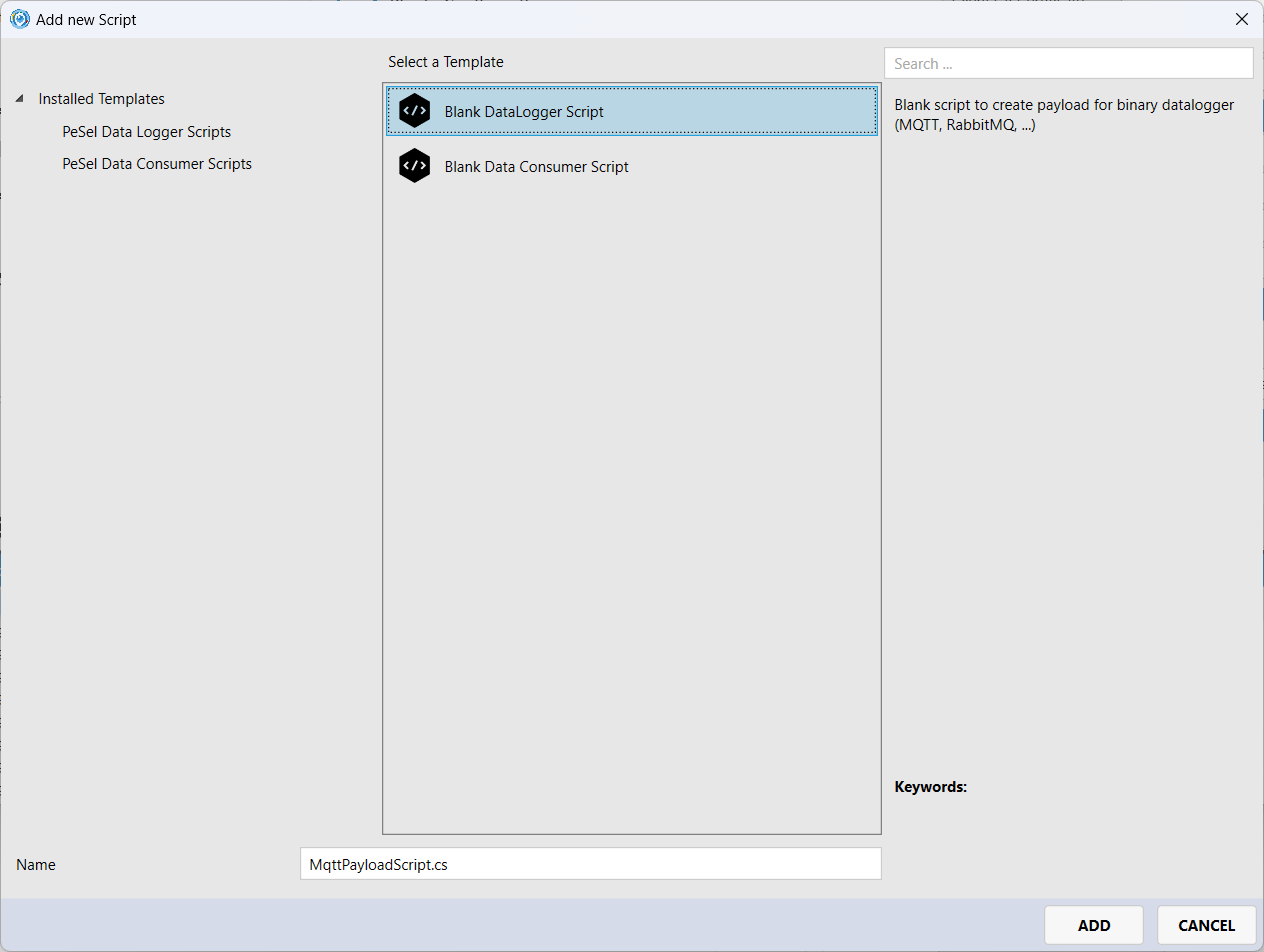 NOTE
NOTEThis is used to filter the relevant nodes for MQTT.
Hints
- Reassign the changed device template to your Heidenhain device.
Step 3: Write C# Script
Next step is to write the processing script.
-
Select the Plugin
HumanOS.PeSeL.MQTTClientnode in the project view and click [+] button. -
Add the blank data logger script named
MqttPayloadScript.csto the project.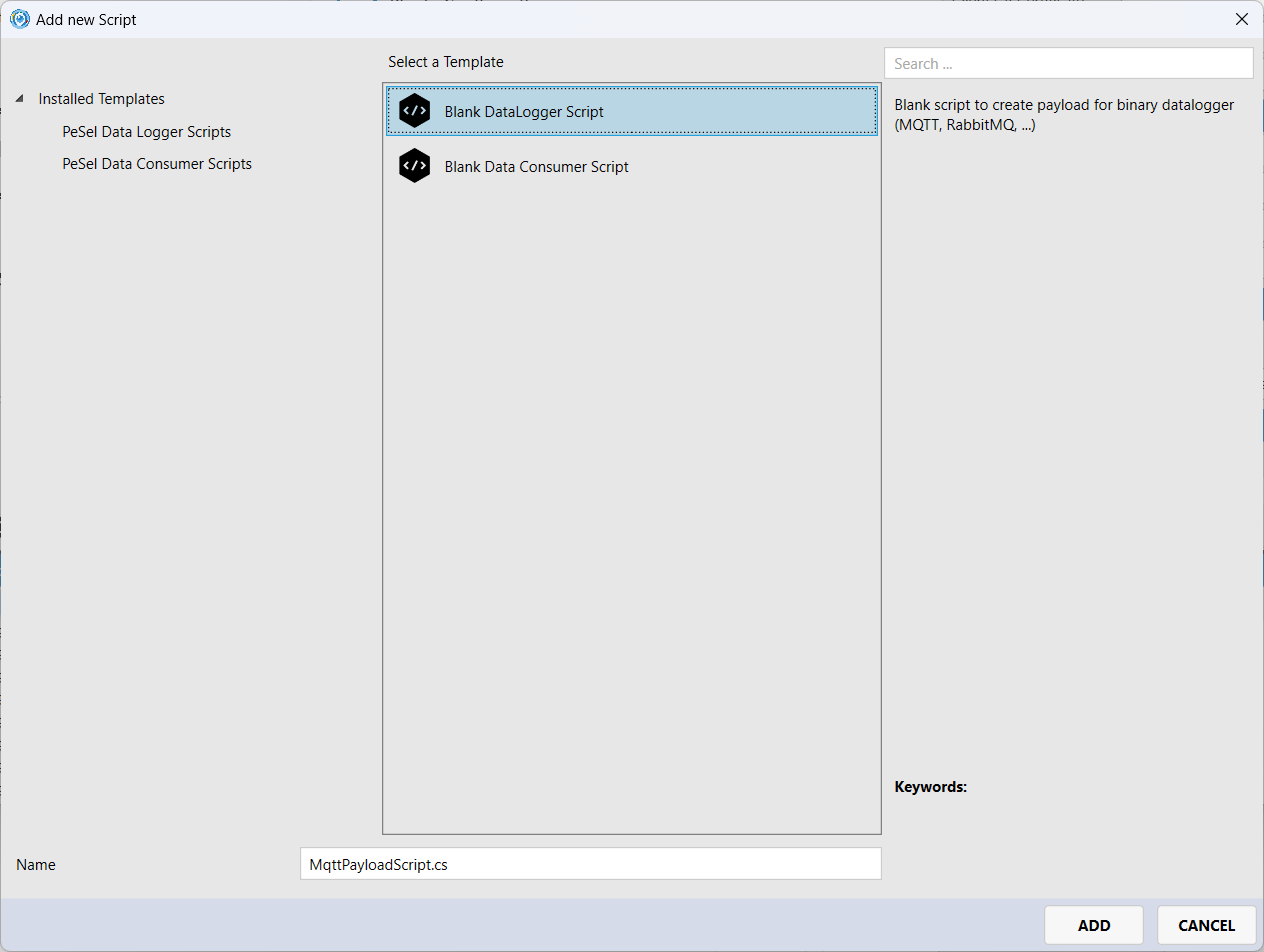
-
Open the script file. There are three methods:
initialize()is called when the plugin is initialized (first time only)processPayload()is called each time a data package must be sent to the MQTT serverpostProcess()is called after successfully sending.
For this example we use only the processPayload() method.
-
Implement a simple JSON payload processing
Usings:
using HumanOS.Kernel;
using HumanOS.Kernel.PeSeL.DataLogger;
using HumanOS.Kernel.PeSeL.Script;
using HumanOS.Kernel.Utils;
using Newtonsoft.Json.Linq;
using System;
using System.Collections.Generic;
using System.Linq;
using System.Text;Code:
public override byte[][] processPayload(IKernelAccess Kernel, TPayloadProcessingContext Context, List<TDataSet> lstData)
{
List<byte[]> lstRetval = new List<byte[]>();
foreach(TDataSet DataSet in lstData)
{
JObject jRoot = new JObject();
jRoot.Add("DeviceId", DataSet.getFieldValue<Guid>("DeviceId"));
jRoot.Add("Id", DataSet.getFieldValue<Guid>("Id"));
jRoot.Add("State", DataSet.getFieldValue<int>("State"));
jRoot.Add("TimeStamp", DataSet.getFieldValue<DateTime>("TimeStamp").ToBinary());
jRoot.Add("DataType", DataSet.getFieldValue<Type>("DataType").FullName);
jRoot.Add("Name", DataSet.getFieldValue<string>("Name"));
jRoot.Add("Value", TValueConverter.convertToString(DataSet.Fields.First(n => n.Name == "Value").Value));
lstRetval.Add(Encoding.UTF8.GetBytes(jRoot.ToString()));
}
return lstRetval.ToArray();
}
Step 4: Deploy and Test
-
Deploy and run HumanOS IoT Gateway
-
Start the MQTT Explorer and connect to the gateway
localhostand port1883. Check the topicmazak/data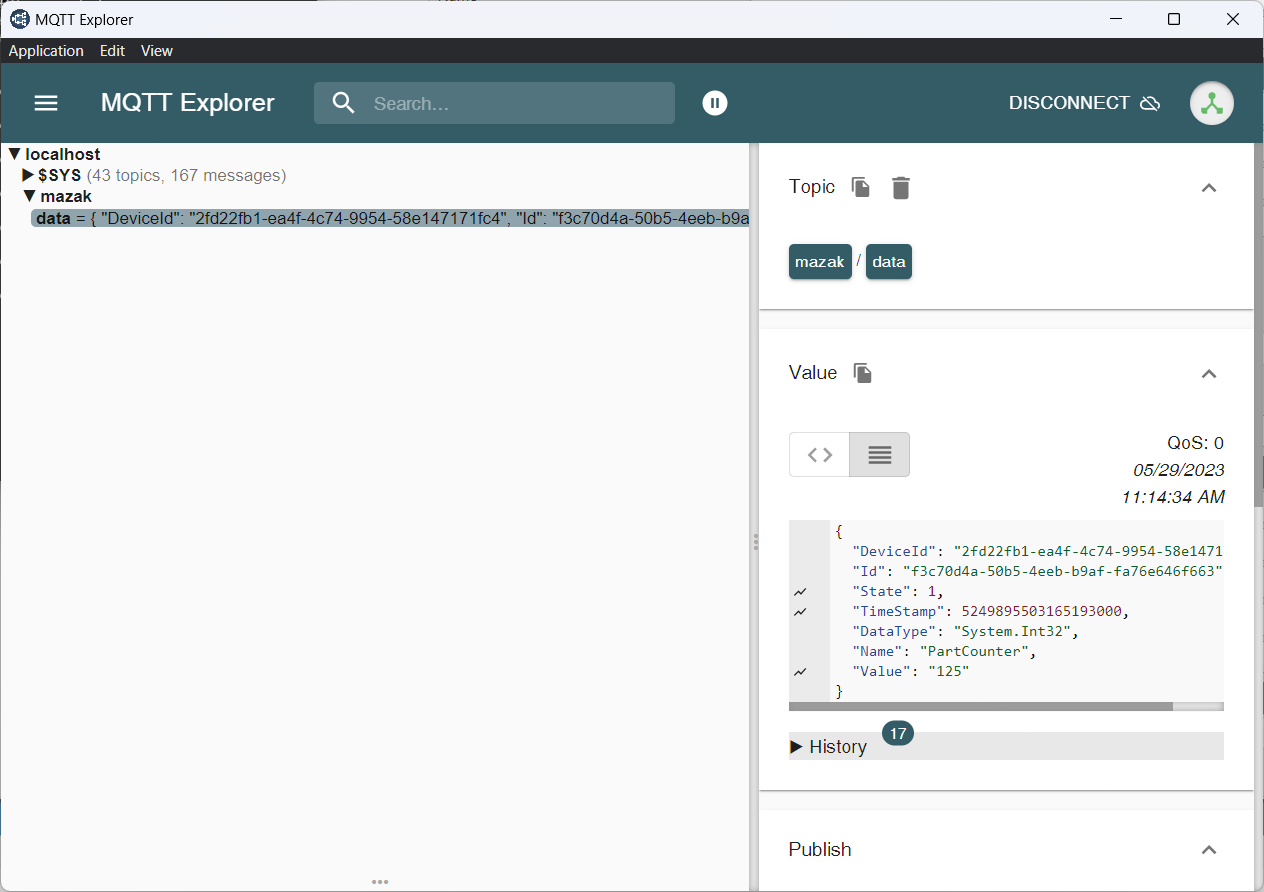
Extension Step 1
This example shows how to use multiple topics for data nodes within the same MQTT data logger.
Currently, all data nodes are published to one topic called
mazak/data.
-
Open the script file
MqttPayloadScript.csand add the lines above the foreach.if (lstData.Count > 0)
{
string strTopicName = $"mazak/data/{lstData[0].getFieldValue<string>("Name")}";
Context.setValue("Topic", strTopicName);
}This allows to change the topic dynamically.
-
Deploy and run HumanOS IoT Gateway