Data Aggregation with FANUC
This tutorial uses FANUC device or FANUC Simulator (CNCGuide). Further an OPC-UA server is used to access the aggregated device information.
Preconditions
-
HumanOS IoT Designer installed on development client (Check Installation Manual)
-
Connectivity to a FANUC Control or Installation of CNCGuide from FANUC.
-
OPC-UA Client installed on the development client
Examples work with UAExpert from Unified Automation. Download UAExpert here
Step 2: Create a Designer Project for FANUC
-
Create an IoT project with HumanOS IoT Designer. Check Tutorial 1 Example for details about OPC-UA Bridges.
-
Add a new device template for FANUC Controllers.
In this example we use the empty device template.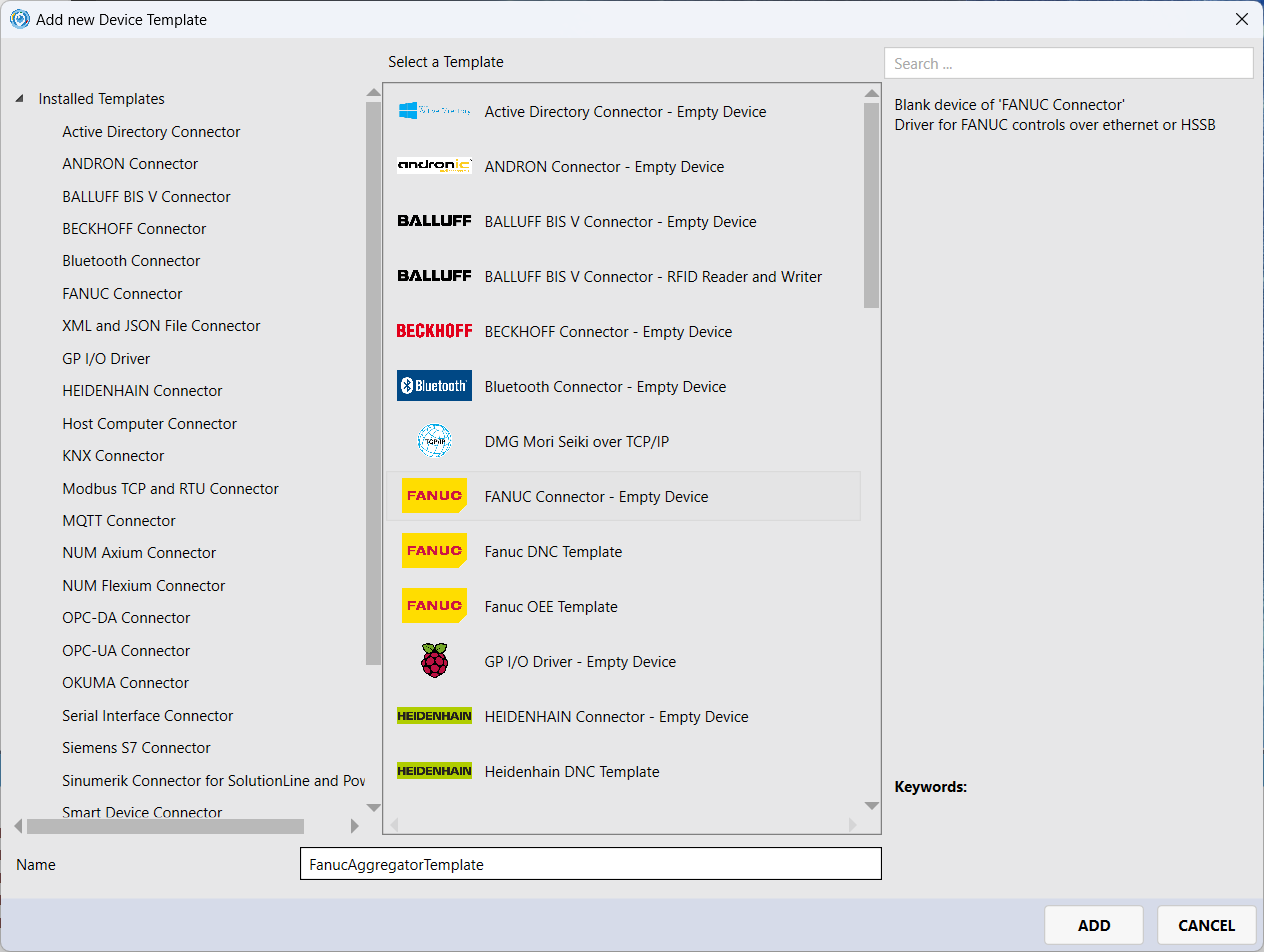
-
Add following nodes to the device template.
- Group node called
Controller - Data node called
Available - Data node called
MainProgram - Data node called
OperationMode - Data node called
PartCounter
NOTEUse the predefined data nodes from the designer.
- Group node called
-
Add a new blank data node called
AggregatedDataNode. This node is used to store the aggregated data from the processor.- set the port match id to
AggregatedDataType. - turn on the "Write" switch
- set the data type to
HumanOS.Kernel.DataModel.Entity.TGenericEntity, HumanOS.Kernel.Base.
NOTEThe "Write"-flag must be turned on, otherwise the processor can not write its data to the data node.
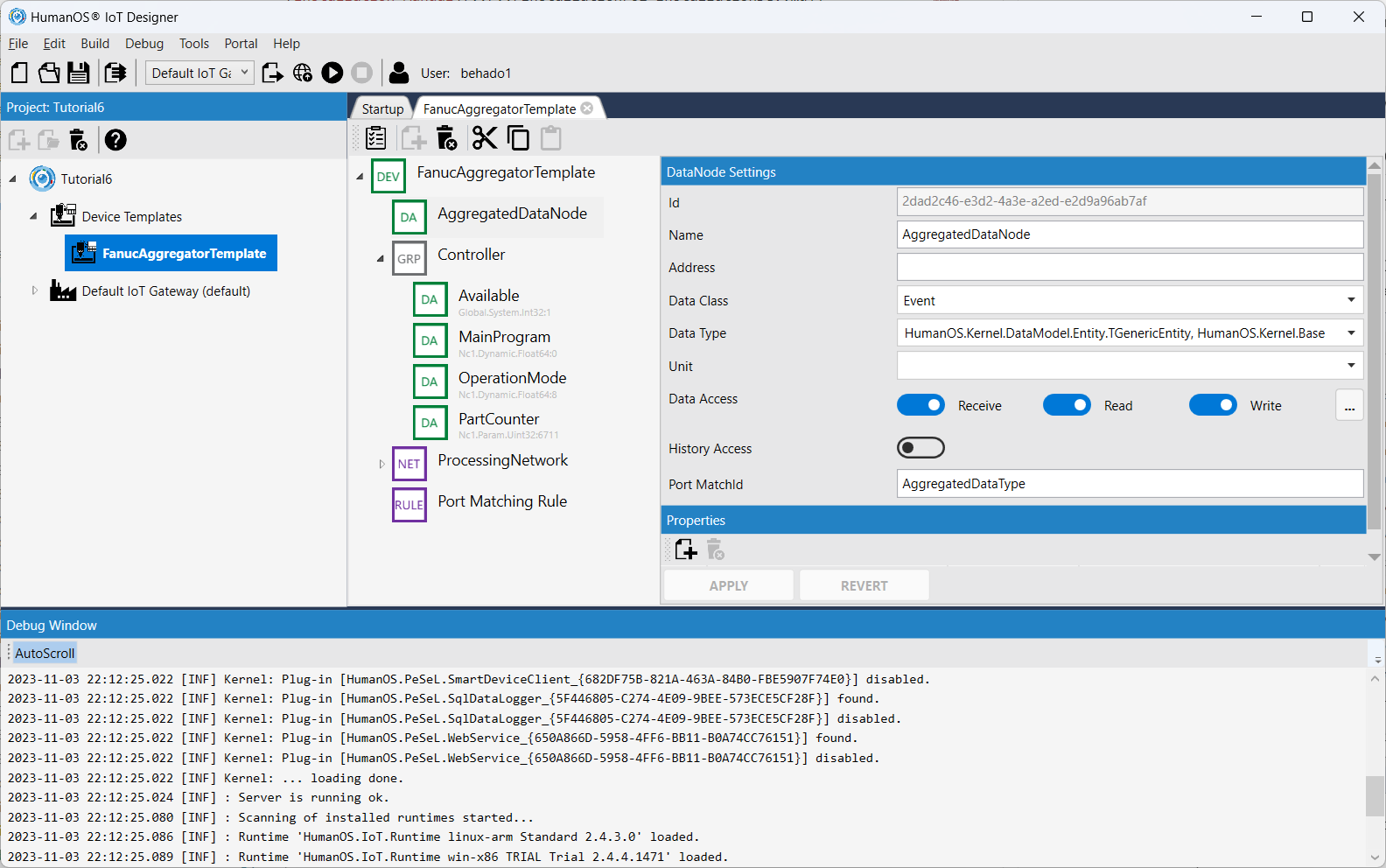
- set the port match id to
-
Add the Port Matching Rule. This rule is necessary to match the data nodes with the input and output ports of the aggregator processor.
-
Add the aggregator processor
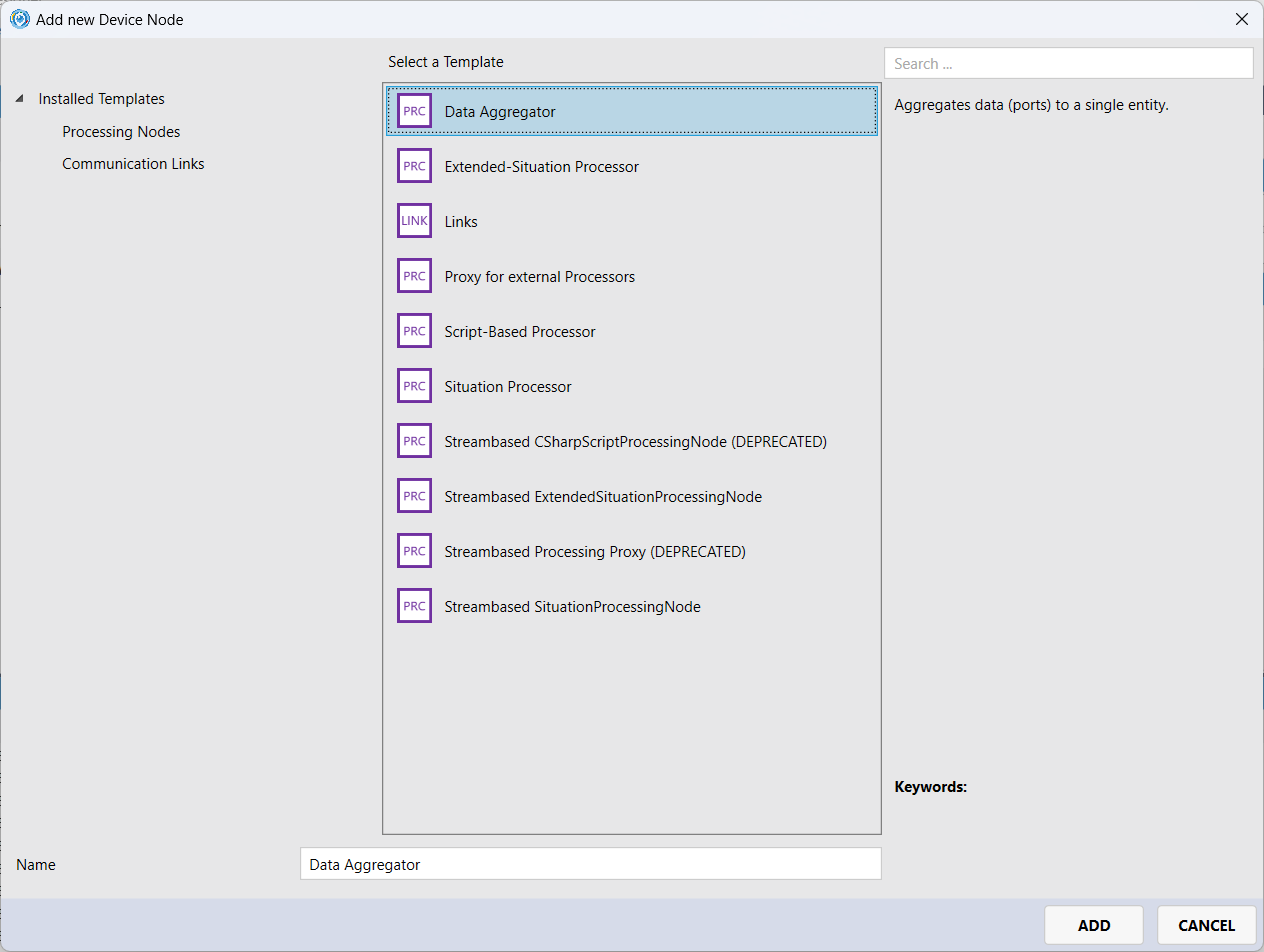
-
Add following input ports and corresponding match ids
- Input port named
AvailableFlagwith port match idAvailableTypeand data typeSystem.Int32. - Input port named
OperationModewith port match idOperationModeTypeand data typeSystem.Int32 - Input port named
ProgramNamewith port match idMainProgramTypeand data typeSystem.String. - Input port named
WorkpieceCountwith port match idPartCounterTypeand data typeSystem.Int32. - Output port named
OutputPortwith port match idAggregatedDataTypeand data typeHumanOS.Kernel.DataModel.Entity.TGenericEntity, HumanOS.Kernel.Base.
NOTEThe port names are used to generate the field names of the entity.
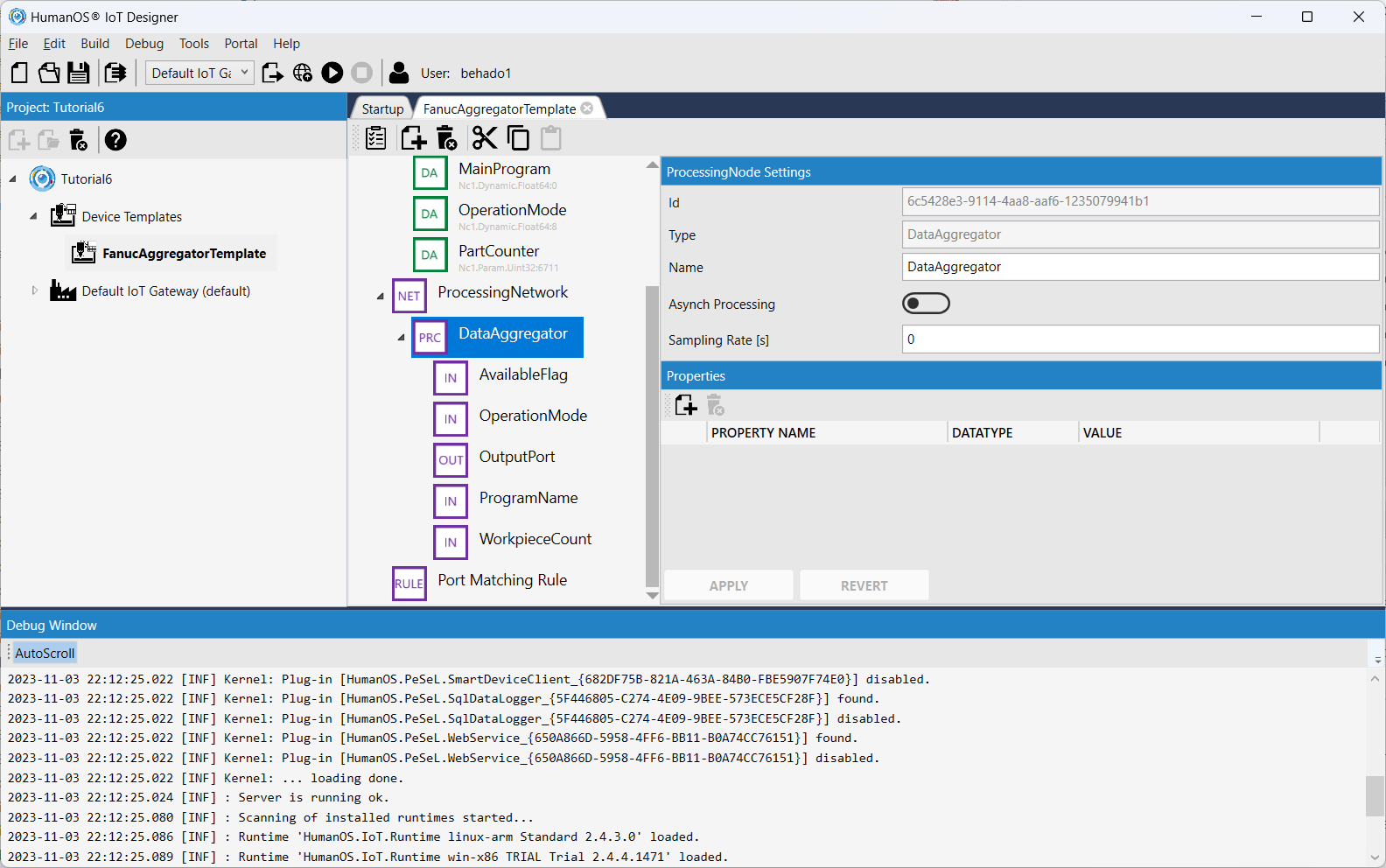
- Input port named
Step 3: Create FANUC Device
-
Create a FANUC Device within the
default-Target.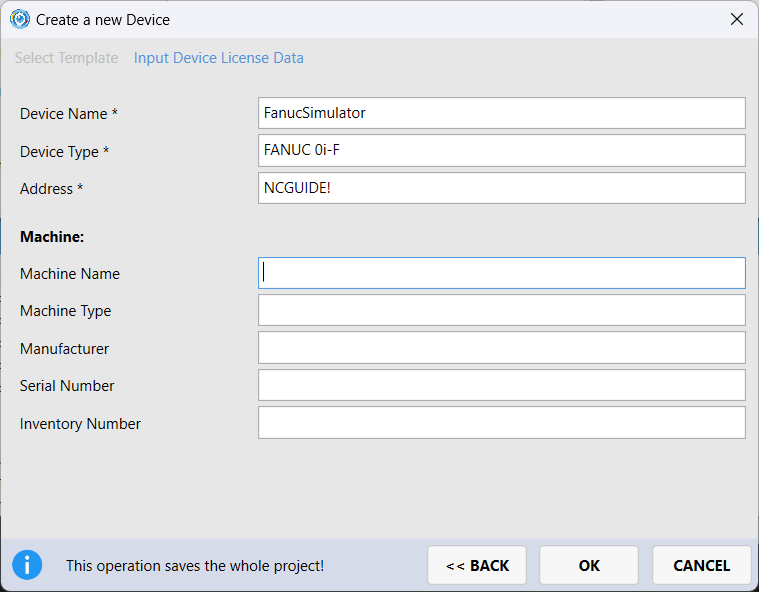 NOTE
NOTEUse the address
NCGUIDE!to connect to the CNCGuide simulator.NOTEUse
<ip-address>:8193to connect to a real FANUC controller using port 8193. -
Build and run HumanOS IoT Gateway
-
Connect with OPC-UA client to the OPC-UA server. Use the connection address
opc.tcp://localhost:4840.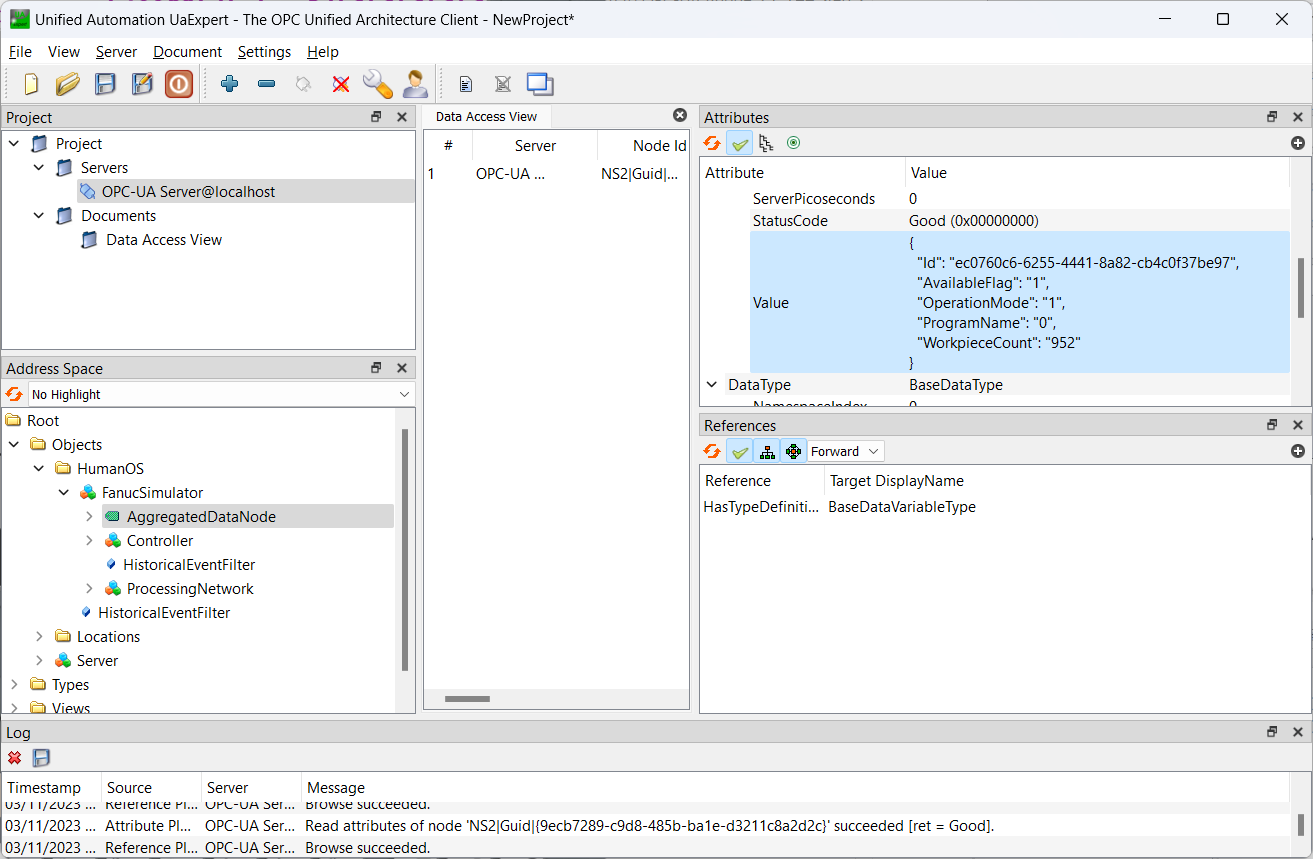
The OPC-UA provides the AggregatedDataNode as string data type containing a JSON.
Example:
{
"Id": "ec0760c6-6255-4441-8a82-cb4c0f37be97",
"AvailableFlag": "1",
"OperationMode": "1",
"ProgramName": "0",
"WorkpieceCount": "952"
}