NUM Axium Driver Installation
This manual helps system engineers to configure and maintain the NUM Axium Control Driver and HumanOS® Runtime setups.
NUM Axium Gateway
The NUM Axium Control Driver uses the NUM AP Server and the Schneider XWAY Gateway (XIP Driver). Contact NUM AG to get the latest version of mentioned packages. These components are included in the NUM Tools for Windows package.
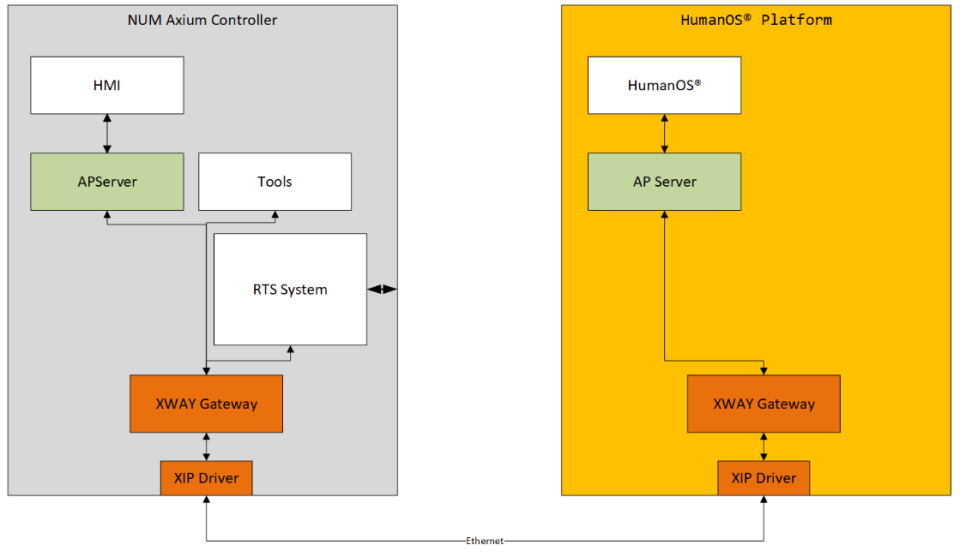
Install the driver by executing the NumTools setup and installing with following settings:
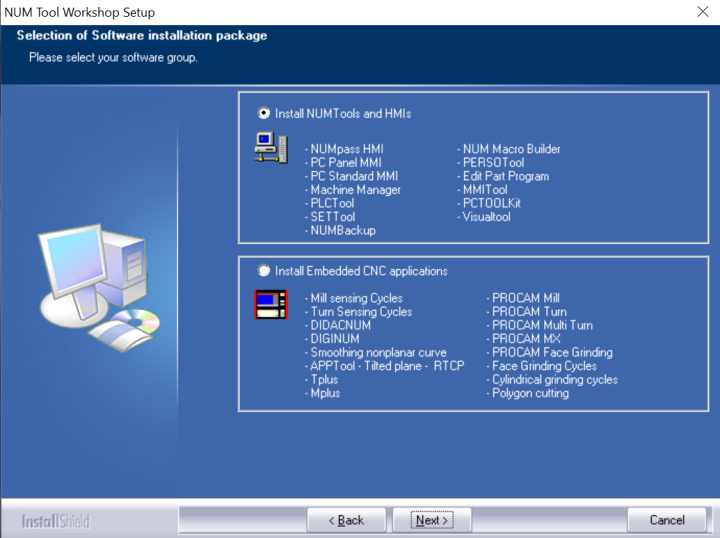
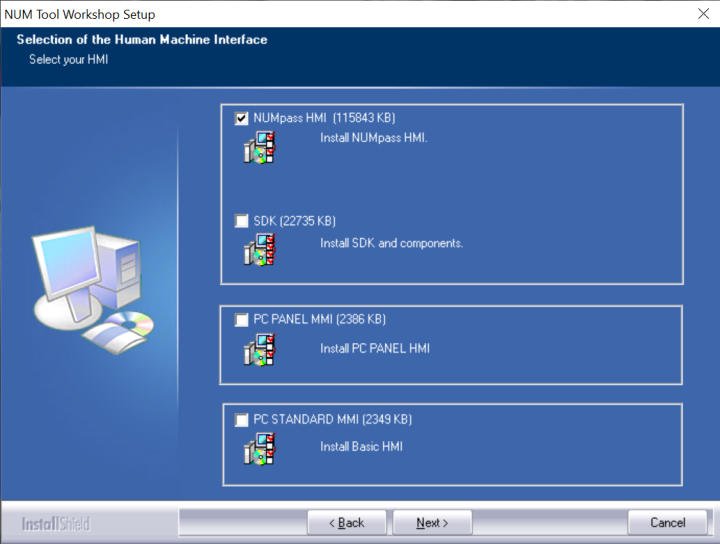
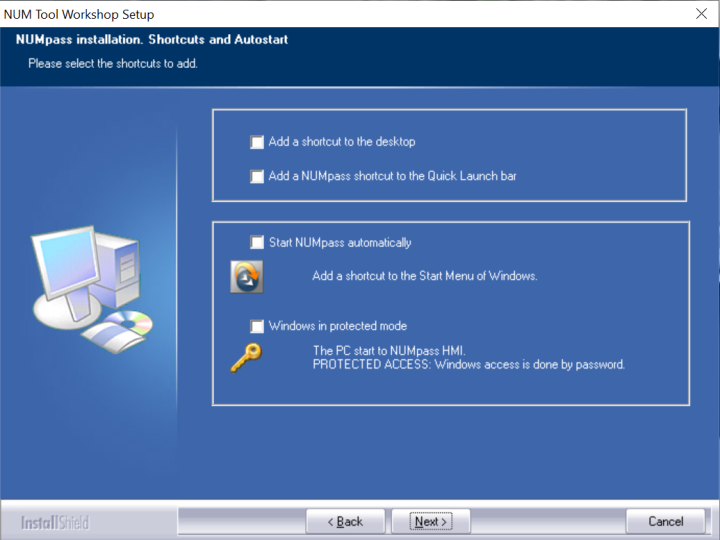
The license is included in the install folder.
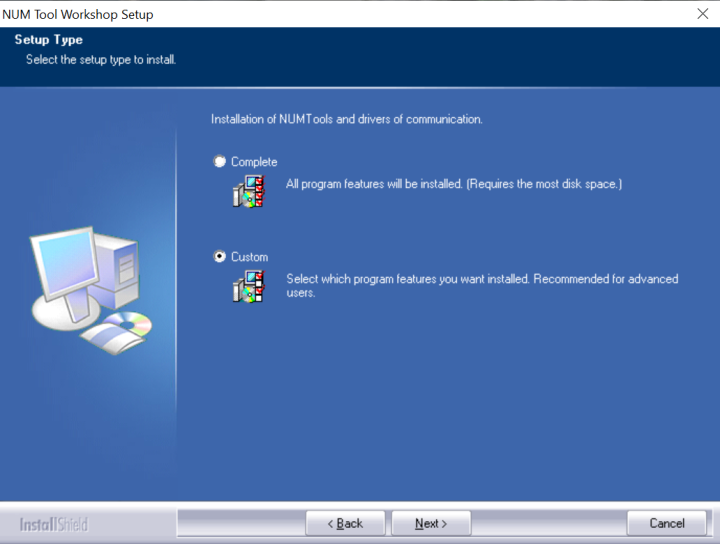
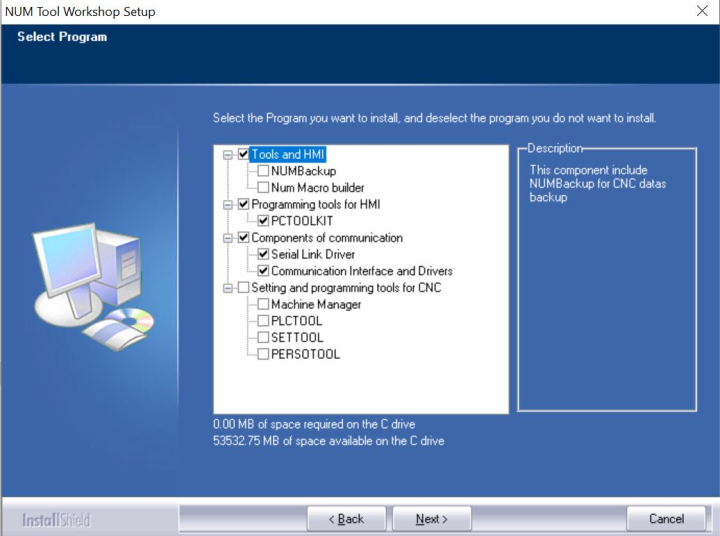
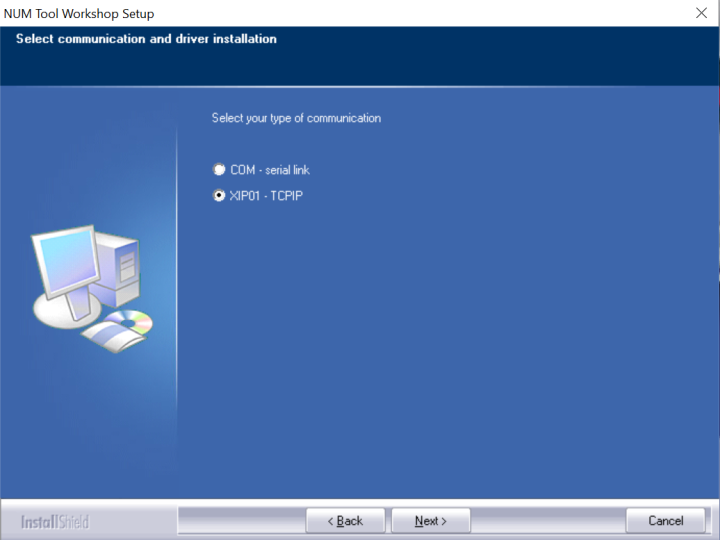
After installation, the APServer needs to be connected to the NUM Control. Start the tool shown in the picture from the start menu:
Put in settings as shown in picture below and press the "Configuration" button:
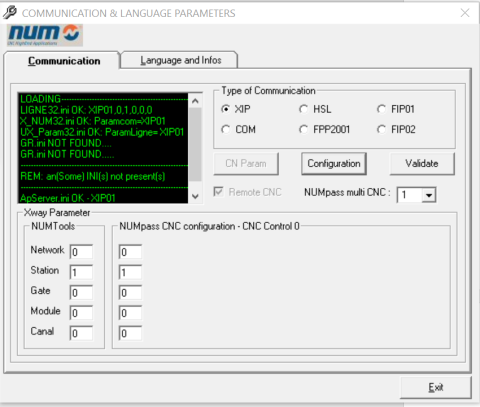
IMPORTANT: Switch the Station to 1 / 1 and then press the Button Validate. Switch to the tab "XIP driver" and click "Configuration":
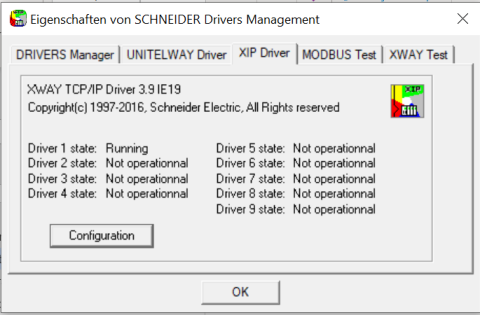
Start the driver:
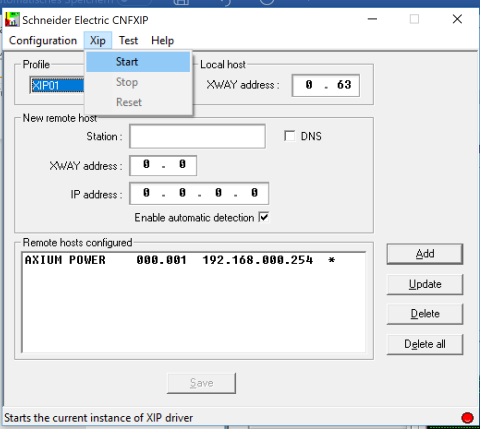
If stop or reset of the driver is not possible, due the following message:
Then the following Powershell script will help:
# check if script runs as administrator
If (-NOT ([Security.Principal.WindowsPrincipal] [Security.Principal.WindowsIdentity]::GetCurrent()).IsInRole([Security.Principal.WindowsBuiltInRole]::Administrator))
{
# Relaunch as an elevated process:
Start-Process powershell.exe "-File",('"{0}"' -f $MyInvocation.MyCommand.Path) -Verb RunAs
exit
}
# terminate xip driver
Stop-Process -Name "XipDrvSys"
Stop-Process -Name "XipDrv"
# start xipconfig again
Start-Process -FilePath "C:\Windows\SysWOW64\Cnfxip.exe"
Enter the data below (adapt IP-Address to the machine address) and click the "Add" button. After that hit the "Bind" button. Leave the window with the "Save" button.
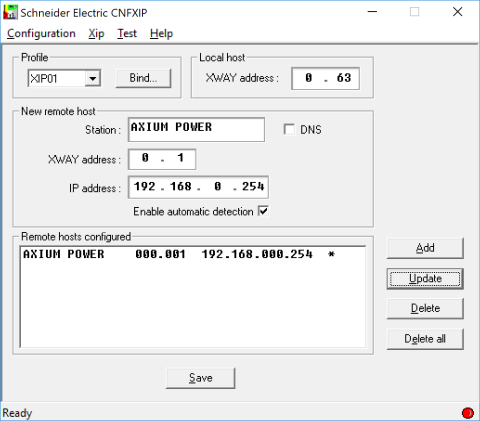
Check the "Driver 1 state"; it should be Running.
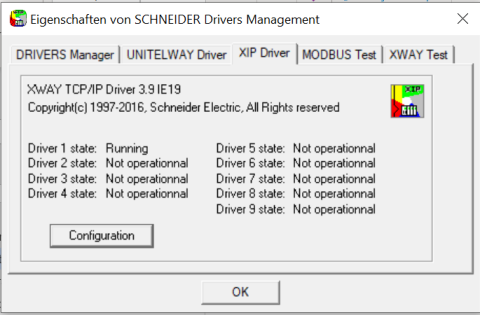
There should also be a mini icon down in the task bar by now, which indicates that the driver is running:
Check for a registered connection:
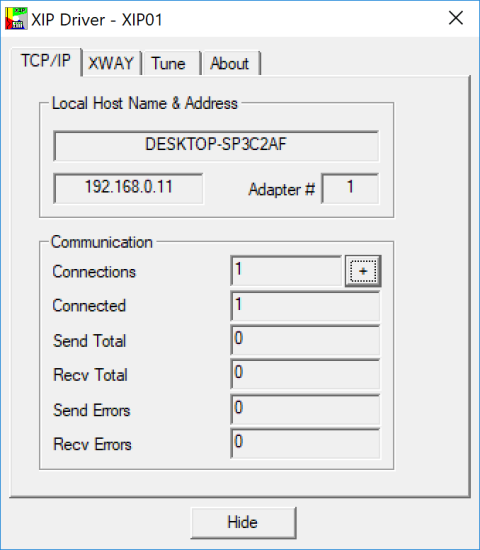
Switch to the tab "XWAY Test" and enter data as shown, then hit "Connect" and then "Start":
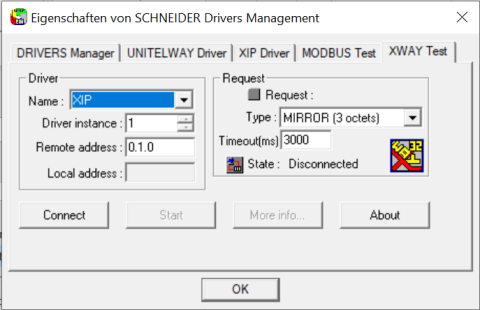
You should now see a communication running. Exit with "Stop".
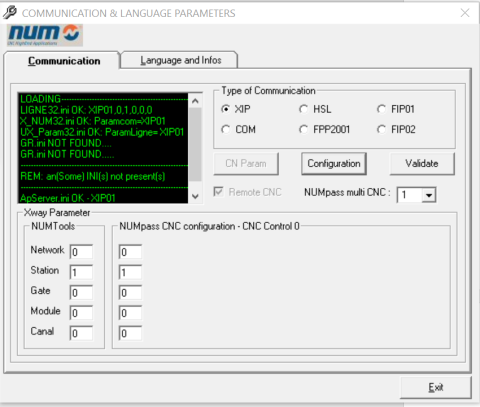
Click "Validate" at the end.
Click on the Symbol in the windows task list:
| Image | Description |
|---|---|
| APServer has no connection; click connect | |
| APServer connected to target (careful, if connection gets interrupted symbol doesn't refresh) |