Connectivity
Index
-
Physical Connection
-
Connectivity Problems
Physical Connection to Siemens PowerLine
The Sinumerik 840D PL offers an MPI interface. A special converter is needed as a bridge from MPI to Ethernet.
Note: Use an S7-adapter to create an ethernet - MPI bridge
- S7-LAN [https://www.traeger.de/products/hardware/adapter/s7-lan].
- ACCON-NetLink-PRO compact [https://www.deltalogic.de/ACCON-NetLink-PRO-compact/161701-PRO].
Note: It must be ensured that the SINUMERIK 840D PL has been switched on and its communication settings are correct. Special attention has to be paid to a valid MPI address assignment, preventing double assignment of MPI addresses in the configuration at all costs. The individual configured addresses can be determined by checking the hardware configuration of the SIMATIC STEP 7 project.
- X122 is used to connect the programming or a remote maintenance device (PG interface).
- X101 is used to connect the control panel/operating panel (control panel interface). It is not recommended for the communication.
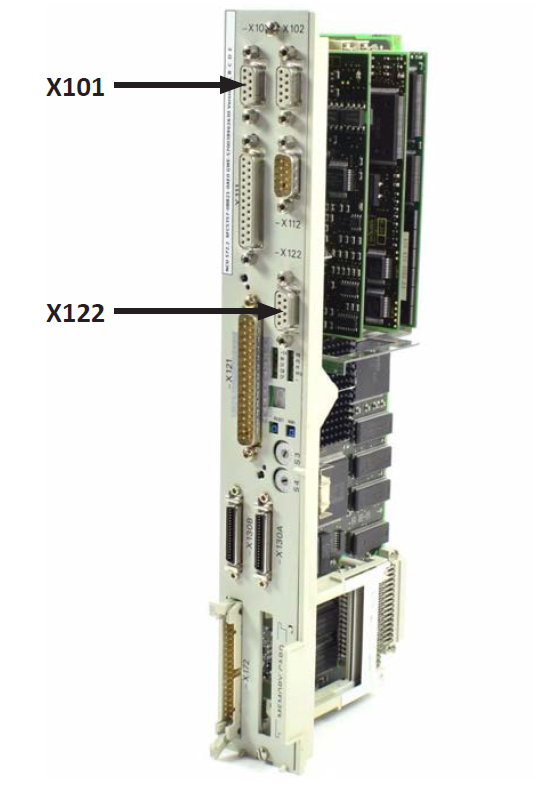
Physical Connection to Siemens SolutionLine
The Sinumerik 840D SL offers three ethernet interfaces
- X120 for the device connections to HMIs and keyboards
- X127 for service purposes
- X130 for the company networks

Routing Setup
There exist different hardware settings:
- NCU connected with thin-client
- NCU connected to a Windows IPC from Siemens, where Sinumerik Operate is running.
The S7 service on the NCU communicates over
X120witch is the internal network. To use the company network, a routing must be setup. The routing differs depending on the hardware setup.
NCU with Thin Client
NCU is connected to thin-client using VNC. Here, the X130 can be used to connect to the company network.

In this case, the routing from X120 to X130 must be activated in the Sinumerik Operate HMI under "Inbetriebnahme".
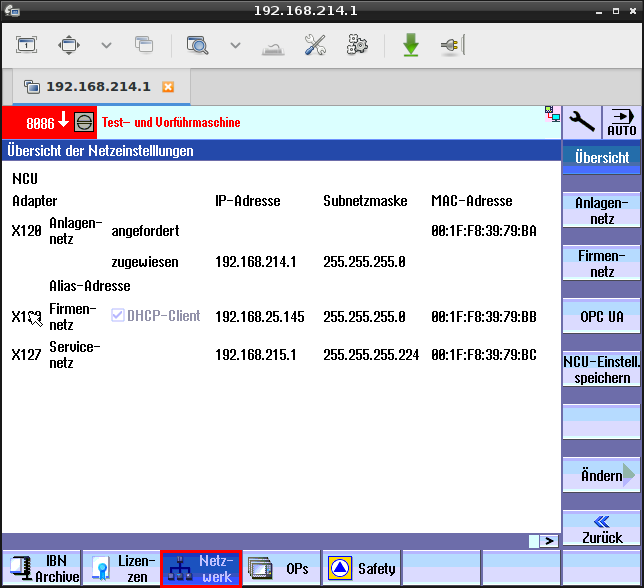
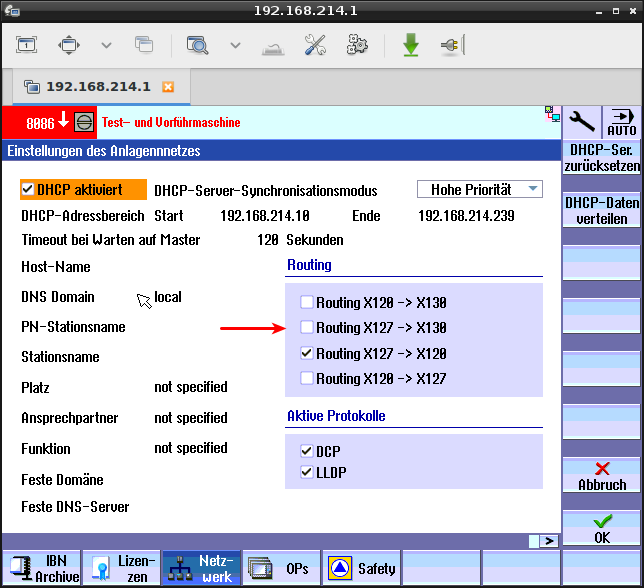
If the HMI screens are missing, edit the
basesys.inidirectly on the NCU. Check Siemens Manual. Also not that there exist differentbasesys.inifiles:
/system/usr/etc/basesys.iniis the system setting/oem/system/etc/basesys.iniis defined by the OEM and can overwrite the system setting/user/system/etc/basesys.iniis defined by the end user (you) and overwrites the other two files
NCU with Windows IPC
NCU is connected to a Windows IPC (Siemens IPC). The Sinumerik Operate HMI runs on the Windows IPC and communicates over the internal network (X120) with the NCU.
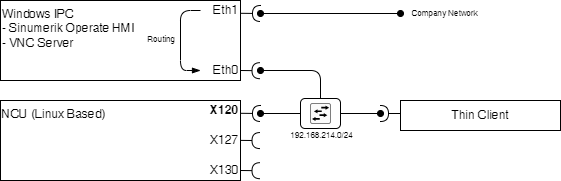
Typically, the IPC is connected to X120.
- The
X130can be used to connect to the company network (like above) - Or the company network is configured on the Windows IPC side. In this case, the routing must be setup on the Windows IPC between company and internal network (going to
X120).
Create a Network Routing for Solution Line
-
Check if in your routing table, the network destination
0.0.0.0points to the gateway192.168.214.1Network Destination Netmask Gateway Interface Metric 0.0.0.0 255.255.255.255 192.168.214.1 192.168.214.241 26 -
add a network sharing using the power shell on the Windows IPC
> netsh interface portproxy add v4tov4 listenaddress=0.0.0.0 listenport=102 connectaddress=192.168.214.1 connectport=102
Connectivity Problems with PowerLine
Connection Failed Without Receiving a Connection Confirm TPDU
This error happens if the Sinumerik is not responding to a connection request.
Error while connecting to 's840d.pl://10.0.0.1?nck-mpi=3&plc-rack=0&plc-slot=2': The NCK-operation failed. The status is unspecified and is therefore unknown (code=-1).
Reason: The connection was closed without receiving a Connection Confirm TPDU.
Check the following:
-
check the PLC configuration on the NCK side, especially if using additional parameter like
nck-mpi=3&plc-rack=0&plc-slot=2. -
check if the firewall and proxy settings allow proper responding